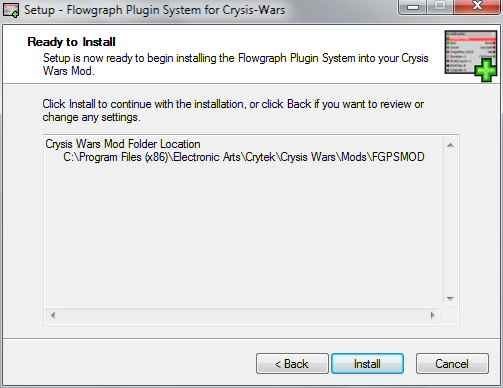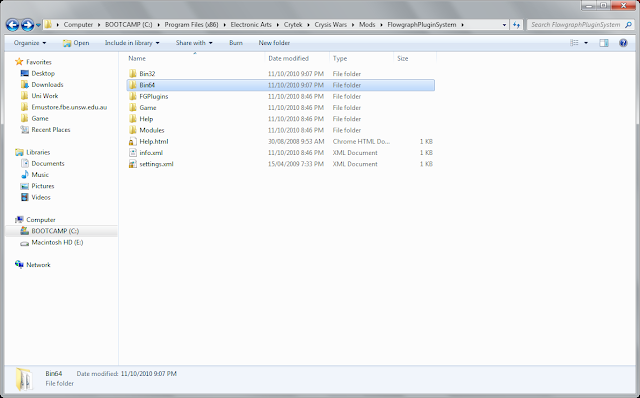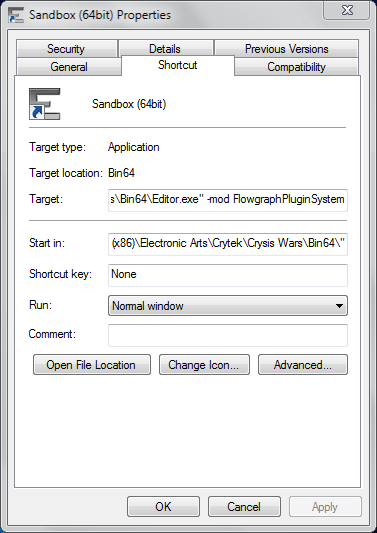I had a very difficult time gaining a greater understanding of the Sandbox2 Flowgraph Editor between EXP1 & EXP2. I found that creating graphs required a certain mindset which was not helped by my lack of understanding of the Flowgraph Editor. Although a considerable amount of writing information exists on the Flowgraph Editor (including within official documentation) almost no visual tutorials explain the basics. Being a visual learner I found it very difficult to grasp what certain aspects within the Flowgraph Editor did and consequently spent a large portion of the time this semester figuring out what things did through trial and error. Small things like attaching Graphs to Entities instead of creating them separately took me a very long time to figure out. It is for this reason I chose to create a video tutorial that expanded on the basics & of course gave a visual presentation of the topic. Although Russel’s tutorial about Moving Entities does touch on some basics of the Flowgraph Editor I felt that more was necessary to give a better understanding for users to understand how to use the editor correctly. If this tutorial was available to me at the beginning of semester I would have been able to move along more quickly and produce more complex graphs earlier. I’ve included a number of links below which demonstrate the lack of video material on this topic. Using a variety of simple key words I search for tutorial and the flowgraph editor; my tutorial appears in all of them.
LINKS FOR BEGINNERS
http://www.youtube.com/watch?v=r0-zhMaecxQ
http://www.youtube.com/watch?v=nXcpobiKITQ
http://www.youtube.com/user/crymodportal#p/u
http://www.veoh.com/collection/officialSB2Tuts/watch/v6576568ReByyHfw
http://maxedgaming.com/tutorials/kb_categorie.php?id=10&sid=1595b26d0d9935f4772ba10fcfb1c36d
RECOMMENDED TUTORIALS
http://www.veoh.com/group/officialSB2Tuts
http://www.veoh.com/browse/videos/category/gaming/watch/v17308205SRsWdN2E
http://www.google.com/cse/home?cx=012680904516827000516:u4rw893h9vc
http://www.youtube.com/watch?v=mJ9u9NxSyBA
REFERENCES
http://doc.crymod.com/SandboxManual/
http://wiki.crymod.com/index.php/Creating_a_Flowgraph
http://wiki.crymod.com/index.php/Flowgraph_Guide
http://wiki.crymod.com/index.php/Flowgraph_Nodes
http://wiki.crymod.com/index.php/Flowgraph_Tips_and_Tricks
http://wiki.crymod.com/index.php/Sample_Flowgraph
http://www.crymod.com/thread.php?postid=507997#post507997